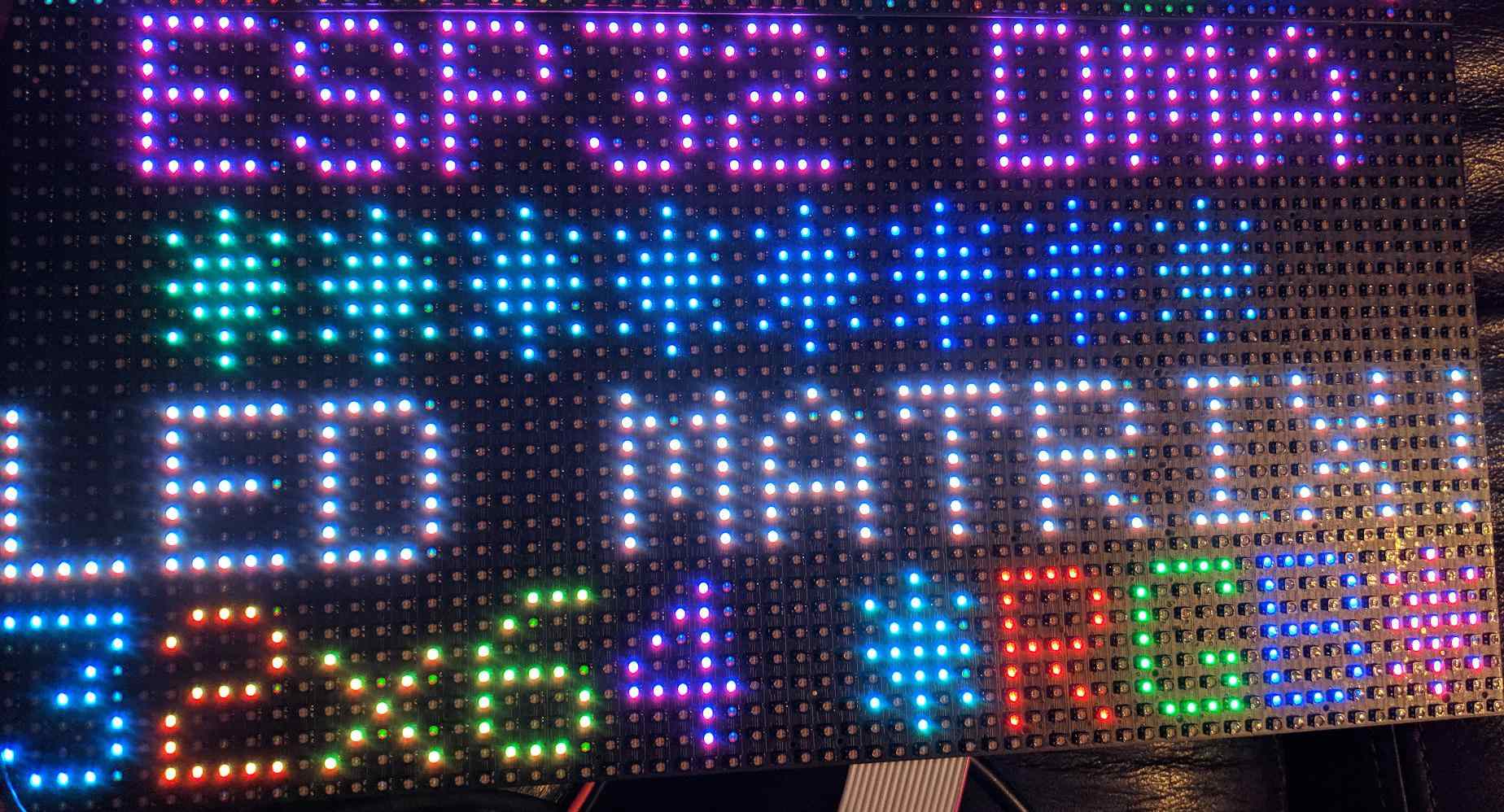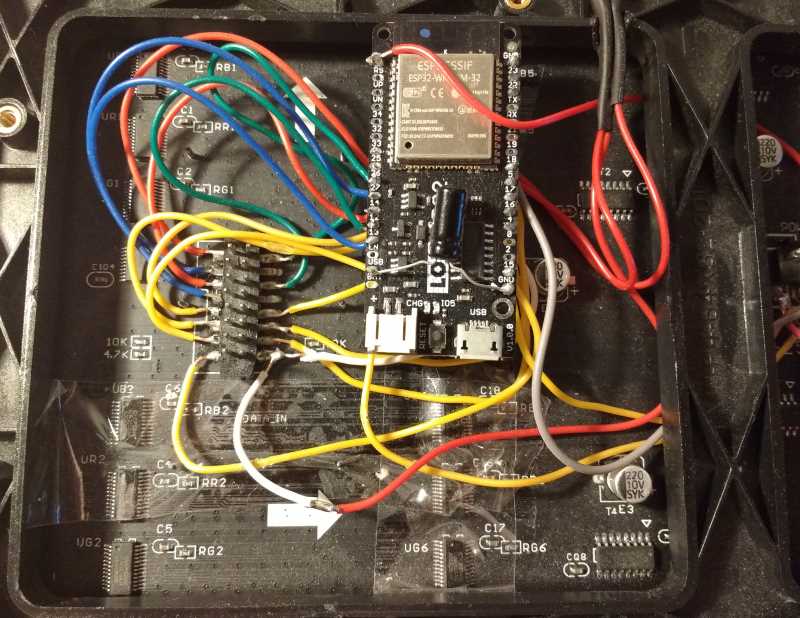| examples | ||
| ESP32-RGB64x32MatrixPanel-I2S-DMA.cpp | ||
| ESP32-RGB64x32MatrixPanel-I2S-DMA.h | ||
| esp32_i2s_parallel.c | ||
| esp32_i2s_parallel.h | ||
| image.jpg | ||
| library.properties | ||
| LICENSE.txt | ||
| README.md | ||
| WiringExample.jpg | ||
Adafruit_GFX RGB64x32MatrixPanel library for the ESP32, utilising I2S DMA.
This ESP32 Arduino library for an RGB LED (HUB 75 type) Matrix Panel, utilises the DMA functionality provided by the ESP32's I2S 'LCD Mode' which basically means that pixel data can be sent straight from memory, via the DMA controller, to the relevant LED Matrix GPIO pins with little CPU overhead.
As a result, this library can theoretically provide ~20 bit colour, at various brightness levels without resulting in noticeable flicker.
Installation
- Dependency: You will need to install Adafruit_GFX_Library from the "Library > Manage Libraries" menu.
- Download and unzip this repository into your Arduino/libraries folder (or better still, use the Arudino 'add library from .zip' option.
Please refer section 3.3. in https://www.espressif.com/sites/default/files/documentation/eco_and_workarounds_for_bugs_in_esp32_en.pdf for more details.
Wiring ESP32 with the LED Matrix Panel
By default the pin mapping is as follows (defaults defined in ESP32-RGB64x32MatrixPanel-I2S-DMA.h).
HUB 75 PANEL ESP 32 PIN
+-----------+
| R1 G1 | R1 -> IO25 G1 -> IO26
| B1 GND | B1 -> IO27
| R2 G2 | R2 -> IO14 G2 -> IO12
| B2 GND | B2 -> IO13
| A B | A -> IO23 B -> IO19
| C D | C -> IO 5 D -> IO17
| CLK LAT | CLK -> IO16 LAT -> IO 4
| OE GND | OE -> IO15 GND -> ESP32 GND
+-----------+
However, if you want to change this, simply provide the wanted pin mapping as part of the display.begin() call. For example, in your sketch have something like the following:
// Change these to whatever suits
#define R1_PIN 25
#define G1_PIN 26
#define B1_PIN 27
#define R2_PIN 14
#define G2_PIN 12
#define B2_PIN 13
#define A_PIN 23
#define B_PIN 22
#define C_PIN 5
#define D_PIN 17
#define E_PIN -1
#define LAT_PIN 4
#define OE_PIN 15
#define CLK_PIN 16
display.begin(R1_PIN, G1_PIN, B1_PIN, R2_PIN, G2_PIN, B2_PIN, A_PIN, B_PIN, C_PIN, D_PIN, E_PIN, LAT_PIN, OE_PIN, CLK_PIN ); // setup the LED matrix
The panel must be powered by 5V AC adapter with enough current capacity. (Current varies due to how many LED are turned on at the same time. To drive all the LEDs, you need 5V4A adapter.)
A typical RGB panel available for purchase. This is of the larger P4 (4mm spacing between pixels) type.
Usage
Refer to the excellent PxMatrix based library for how to wire one of these panels up (in fact, it's probably best to first get your panel working with this library first to be sure): https://github.com/2dom/PxMatrix
You'll need to adjust the pin configuration in this library of course.
Notes
Seems to work well and drive a RGB panel with decent colours and little flicker. If you experience ghosting, you will need to reduce the brightness level, not all RGB Matrix Panels are the same - some seem to display ghosting artefacts at lower brightness levels.
Credits
-
'SmartMatrix' project code: https://github.com/pixelmatix/SmartMatrix/tree/teensylc
-
Sprite_TM's demo implementation here: https://www.esp32.com/viewtopic.php?f=17&t=3188